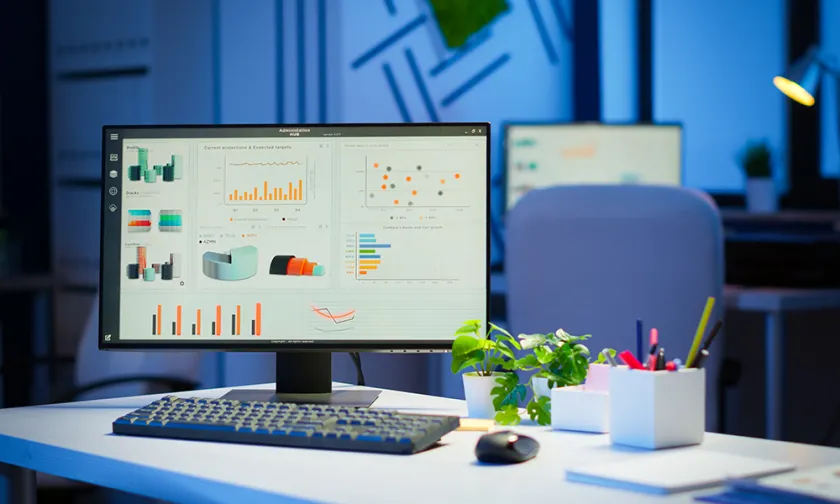If you're managing a Korean website using Gnuboard or YoungCart 5, integrating Naver Analytics Premium is a must for accurate traffic tracking and conversion analysis. Once you apply for Premium Log Analysis through Naver Search Ads, you'll receive an instruction email with the required script details.
If your site is built with YoungCart 5, you can either install the script via the admin panel or directly through code. Click the "Check Analysis Script" button in the email to access your unique tracking code.
Common Script Installation
The common script is required on every page where you want log analysis to take place. It includes the wcslog.js script, your Naver Common Key, and essential tracking functions.
<script type="text/javascript" src="//wcs.naver.net/wcslog.js"></script>
<script type="text/javascript">
if (!wcs_add) var wcs_add = {};
wcs_add["wa"] = "s_1s2a3m4p5l6e7";
if (!_nasa) var _nasa = {};
if (window.wcs) {
wcs.inflow();
wcs_do(_nasa);
}
</script>The red section is your unique Naver Common Key, which is assigned per site. You can find it in your Naver Ads account.
In YoungCart 5, go to Admin > Settings > Basic Settings and paste the script into the Visitor Analysis Script field. Click "Confirm" to save.
If you prefer hardcoding, insert the script right before </body> in /tail.sub.php or /theme/theme_name/tail.sub.php if using a theme.
Conversion Script Installation
A "conversion" is when a visitor completes a specific action (e.g., purchase, signup). Naver defines five conversion types:
- 1 - Purchase Completion
- 2 - Member Registration
- 3 - Add to Cart
- 4 - Application/Reservation
- 5 - Other
The script must be customized with the appropriate Conversion Type and Conversion Value.
<script type="text/javascript" src="//wcs.naver.net/wcslog.js"></script>
<script type="text/javascript">
var _nasa = {};
if (window.wcs) _nasa["cnv"] = wcs.cnv("1", "20000");
</script>The red values indicate a purchase conversion (1) with a value of 20,000 won. Place this script above the common script in your code.
YoungCart 5: Purchase Conversion Setup
For purchase conversions, use the following two files under /shop:
orderformupdate.php– triggered after checkoutorderinquiryview.php– displays order confirmation
Since orderinquiryview.php is also used for general inquiries, use this conditional version:
<script type="text/javascript" src="//wcs.naver.net/wcslog.js"></script>
<script type="text/javascript">
if (document.referrer.indexOf("shop/orderform.php") >= 0) {
var _nasa = {};
_nasa["cnv"] = wcs.cnv("1", "<?php echo $tot_price ?>");
}
</script>Place the code just before the include_once('./_tail.php') line at the bottom of the file. For mobile views, use the /mobile/shop directory or theme-specific paths like /theme/theme_name/shop.
YoungCart 5: Member Registration Conversion
After registration, the system loads /bbs/register_result.php, which uses a skin file. Insert the conversion script at the bottom of:
/skin/member/skin_name/register_result.skin.php- (mobile)
/mobile/skin/member/skin_name/register_result.skin.php - (with theme)
/theme/theme_name/skin/member/skin_name/register_result.skin.php - (mobile with theme)
/theme/theme_name/mobile/skin/member/skin_name/register_result.skin.php
Set the conversion value arbitrarily for registration events. Example:
<script type="text/javascript" src="//wcs.naver.net/wcslog.js"></script>
<script type="text/javascript">
var _nasa = {};
if (window.wcs) _nasa["cnv"] = wcs.cnv("2", "5000");
</script>That’s it! With both common and conversion scripts in place, your YoungCart5 or Gnuboard-based website will be fully ready to track performance via Naver Analytics Premium.